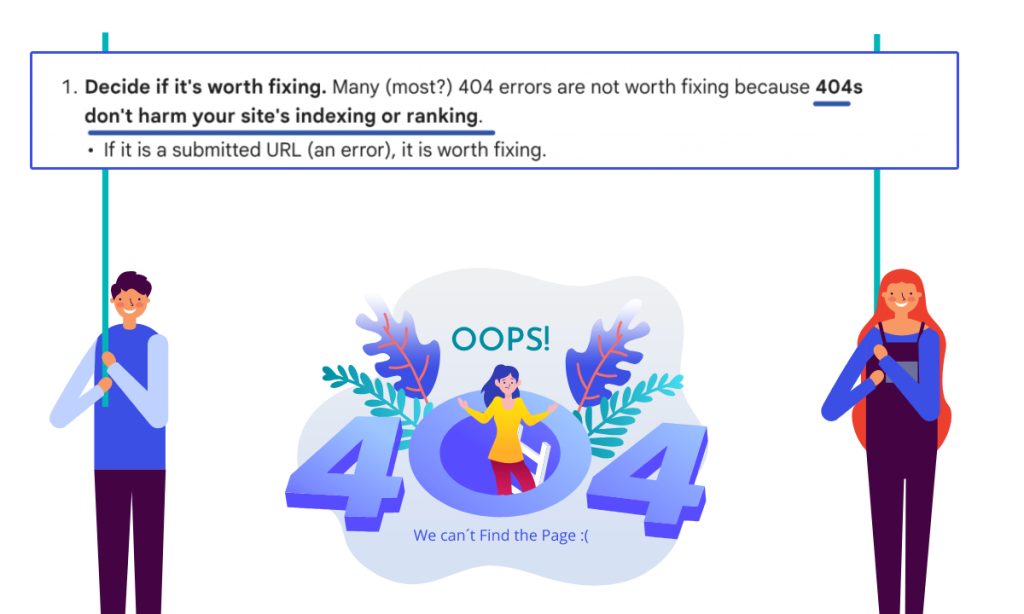Understanding 404 Errors
A 404 error signifies that the requested page (URL) cannot be found on the server. Common reasons include:
- The page has been moved or deleted.
- The URL is incorrect.
- Website configuration issues.
- Server overload or technical difficulties.
Impact of 404 Errors on Your Website
User Experience
404 errors can frustrate users and hinder their ability to find desired information, leading to a negative user experience.
SEO Considerations
404 errors generally do not harm your website’s indexing or ranking if handled correctly. However, a high number of 404 errors can signal poor site maintenance, indirectly affecting SEO.


Handling 404 Errors
Best Practices
- Regular Monitoring: Use Google Search Console (GSC) to identify and address 404 errors promptly.
- Redirects: Set up 301 redirects for deleted or moved pages to guide users to relevant content. There is no need to redirect 404 to homepage.
- Update Internal Links: Regularly review and update internal links to prevent broken connections.
- Custom 404 Page: Create a user-friendly 404 error page to help visitors find what they’re looking for and encourage further site exploration.
- Review External Links: Contact webmasters of external sites to correct broken links pointing to your website.
- Use 410 Status Codes: For permanently removed pages, use 410 status codes to inform search engines that the content is gone for good.

Practical Steps to Fix 404 Page Not Found Error
- Regular Checks: Monitor GSC regularly to stay on top of 404 errors.
- Redirect Setup: Implement 301 redirects for removed pages to maintain user experience and SEO value.
- Internal Link Management: Ensure internal links are up-to-date and functional.
- Custom 404 Page Design: Design a helpful 404 page to assist users in navigating your site.
- External Link Review: Check and update external backlinks to eliminate 404 errors.
- Don’t create fake content or use robots.txt to block 404s.
- Avoid redirecting users to the homepage instead of returning a 404.
Evaluating 404 Errors
- Decide if Fixing is Necessary: Not all 404 errors need fixing. Evaluate if the URL should exist.
- Submitted URLs: Fix errors for submitted URLs.
- Deleted Pages: Use 404 or 410 responses for permanently deleted pages.
- Non-existent URLs: No need to fix unless they are common misspellings.
Unexpected 404 Errors
- Generated by Googlebot: Sometimes, Googlebot may crawl non-existent URLs due to JavaScript, Flash files, or sitemaps. These errors do not affect crawling or ranking.
- Common Errors: Create redirects for frequently mistyped URLs.
Frequently Asked Questions (FAQs)
Q: How do 404 errors impact SEO?
A: While 404 errors do not directly harm SEO, a high number can lead to a poor user experience, indirectly affecting SEO.
Q: How can I check for 404 errors in GSC?
A: Log in to GSC, select your property, and navigate to ‘Coverage’ to find a detailed report of errors, including 404 issues.
Q: Are there tools to automate 404 error checks?
A: Yes, various online tools and plugins can regularly scan your website for broken links and 404 errors.
Q: Can 404 errors affect user trust?
A: Yes, encountering 404 errors can erode user trust, making visitors perceive your website as unreliable or outdated.
Q: What’s the difference between 301 and 302 redirects?
A: A 301 redirect is permanent, while a 302 redirect is temporary. Use 301 redirects for pages you don’t intend to bring back.
Q: How long does it take for Google to recognize a redirect?
A: Google typically takes a few days to a week to process redirects, so be patient.
Conclusion
Effectively managing 404 errors is crucial for maintaining a user-friendly and SEO-optimized website. By following these best practices, you can improve user experience and boost your website’s overall performance.
- Focus only on the important URLs that were indexed by Google and later found missing.
- You don’t need to focus on the alien URLs that google has picked from the other websites.
- If the reported page is valid and important for a site to recover then you can either recover the page from the web archives or website backup.
- You can set 301 redirects to the relevant page; so a user may be visiting the 404 not found page from search results and might benefit from the redirected page. This way the user doesn’t have to face the dead page. However, just keep in mind to set the relevant 301 pages so users don’t just find it unuseful and leave.
- We can also set 410 to signal google about the permanently deleted page.
- There is no quick way that we can fix the Google search console warnings if the page is deleted it will be removed by Google automatically. Technically we don’t have to worry about the intentionally deleted page.
Still want to read more about 404, you can visit google’s official docs here.
Please contact us if you want more details or need any help in fixing 404 issues.