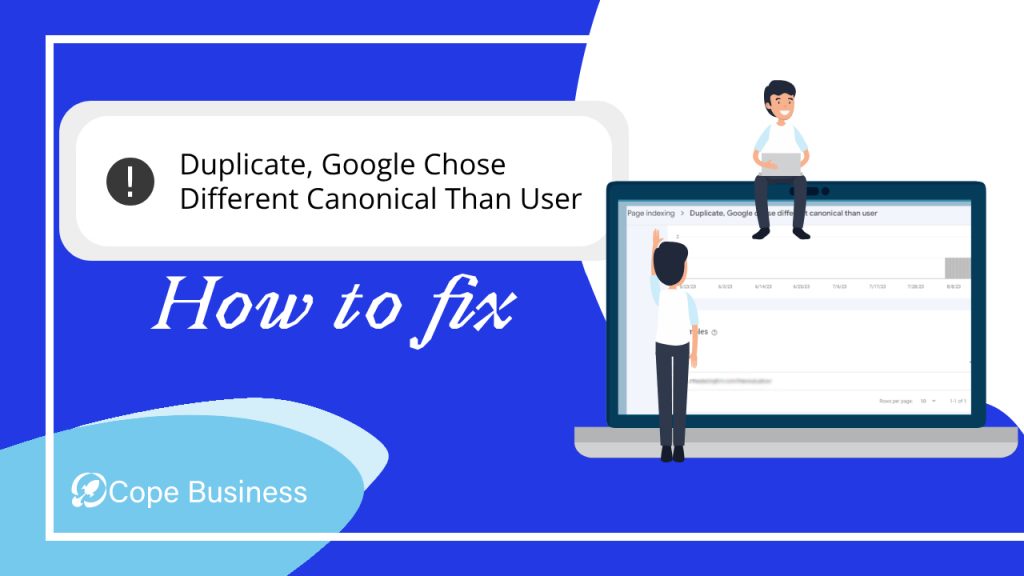The “Duplicate, Google chose different canonical than user” status message in Google Search Console means that Google has found two or more pages on your site that are identical or very similar, and it has chosen a different canonical URL than the one you have specified. Google say about this issue, Click here for read more.
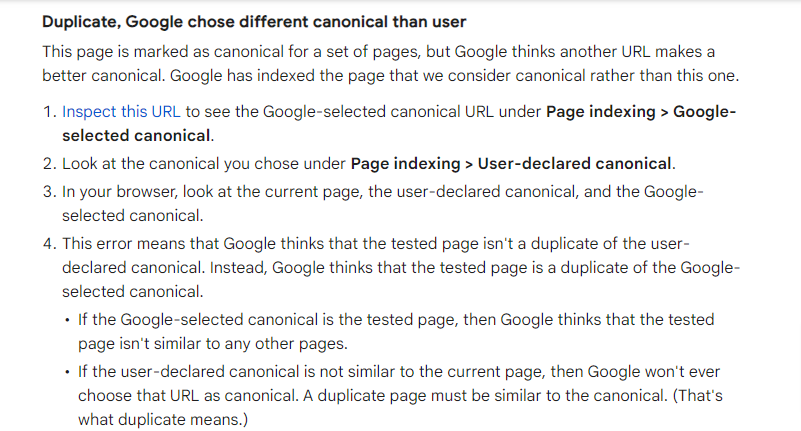
This can happen for a number of reasons, such as:
For Example:
- The pages have different content, but Google considers them to be duplicates because they have the same title, keywords, or other metadata.
- The pages have the same content, but Google considers them to be duplicates because they are accessed through different URLs, such as a www and non-www version of the same page.
- The pages have duplicate content, but Google considers one of them to be more important than the other.
- It is possible that the page’s URL has changed. This means that the old URL is indexed by Google. Therefore, Google is selecting the old canonical URL, not the new URL, because Google does not know the new URL.
Normally, this issue can be resolved by adding the correct canonical URL to the page. However, in this case, the problem is number 4.

Now we start the guideline how to fix the “Duplicate, Google chose different canonical than user”
- Go to the Google and Search “Google Search Console”

- Open the Google Search Console.
- Select the project from Site Property.
- Go to the page indexing issues.
- Click on the Pages.
- Find out the “Duplicate, Google Chose Different Canonical Than User”
- Click and open the issue, and click on the URL.
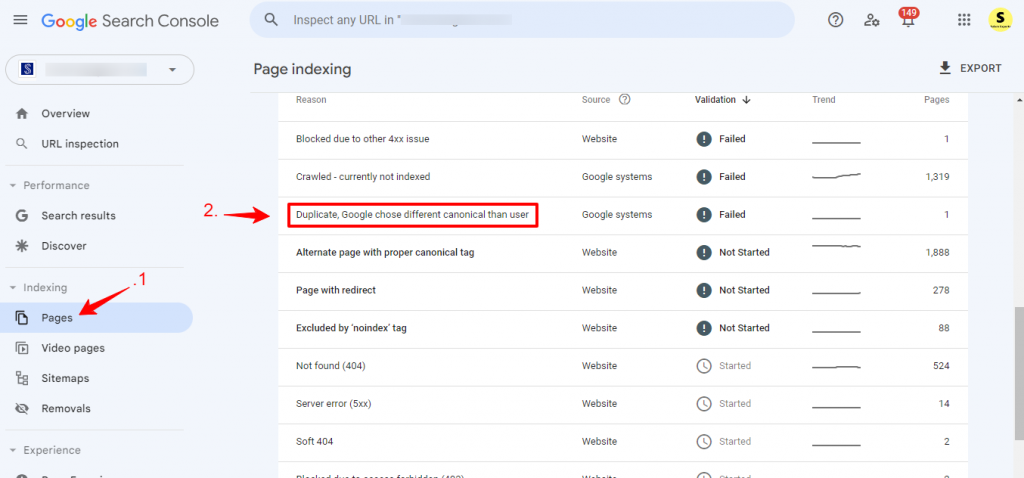
- You see your page has select the correct canonical but Google choose the different canonical.
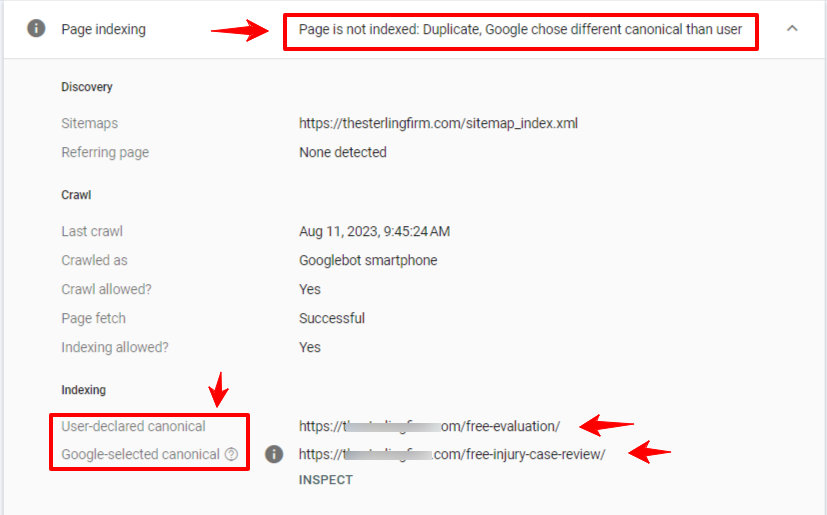
Note:
If you check “user-declared Canonical” is open correctly and canonical URL is also correct in source code.
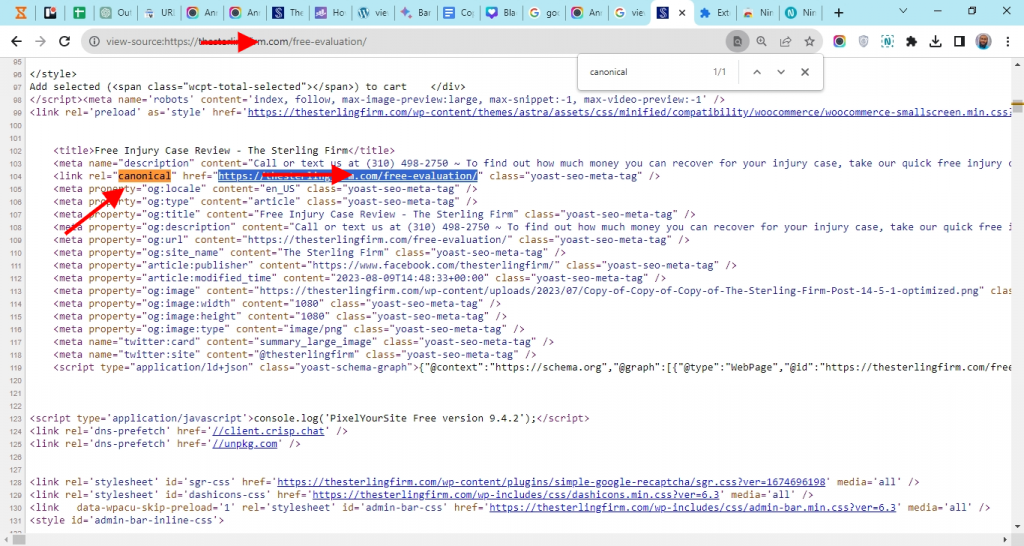
You notice that the user-declared URL, meta description, and meta title are the same as the Google-selected canonical URL. This is because the old URL’s slug was changed some time ago. The old URL is already indexed on Google, but Google does not know about the new URL’s slug because it has already indexed the old URL. This is why Google is not able to find the new URL. If you are facing this issue, you can follow our step-by-step guide to resolve it.
- Go to the site dashboard, and install the Redirection Plugin,
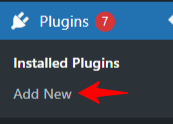
Note: If you have already Redirection plugin or tool so you don’t need the install extra plugin.
- After Add New or Install the plugin, Please activate the plugin.

- After open the Redirection Plugin from tools,
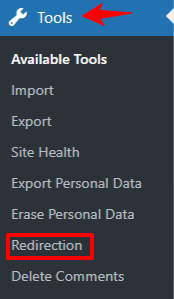
- Open the Redirection and Add the 301 redirection from old URL to New URL.
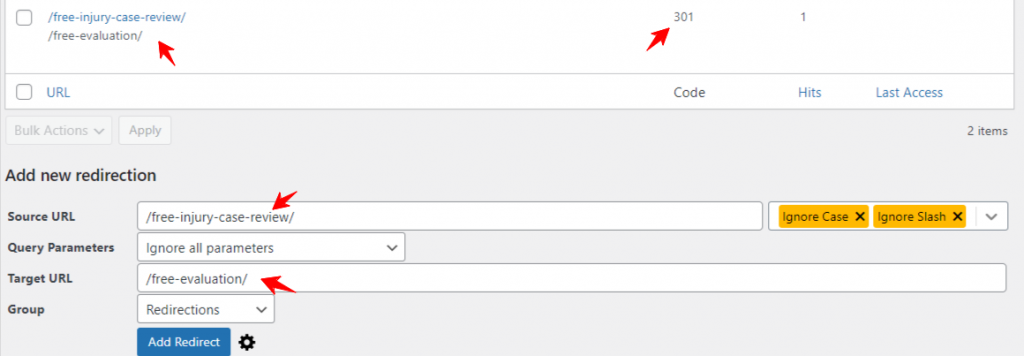
Now, You open your New URL you see your New URL is redirect on old URL then google crawler find out the correct URL with correct canonical, Then Google Pass the validation of GSC (Google Search Console).
I hope this guideline is helpful for you. If you like please leave a comment.
Conclusion:
Fixing the “Duplicate, Google Chose Different Canonical than User” issue is essential for maintaining a strong online presence. By understanding canonicalization, checking and updating canonical tags, using redirects, and ensuring consistent internal linking, you can resolve this problem and provide a better user experience while improving your site’s SEO performance.
Author

At CopeBusiness, we are a team of dedicated technical SEO experts who specialize in identifying and fixing intricate technical SEO issues. With our deep understanding of search engine algorithms and best practices, we provide comprehensive solutions that pave the way for improved website performance and higher search engine rankings. In this blog post, we'll delve into the world of technical SEO and highlight how our team at CopeBusiness can help your business thrive.
View all posts